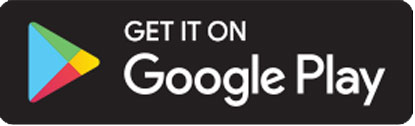Business Online Banking Tips & FAQs
Tips for Setting Up Business Online Banking
After your business review appointment is complete, you will have access to all the great new features of our Business Online Banking system. We encourage you to take advantage of the following:
- Customize account nicknames to reflect what they mean to you. You can do this in Business Online Banking by clicking the three dots to the right of any of your business accounts on the Accounts tab, and then clicking Account Information.
- Setup custom alerts in Business Online Banking by navigating to Settings, selecting Security Center, and then Account and Security Alerts. The alerts feature can send email notifications to help you stay on top of approvals, cash flow, and much more!
- Add sub-users to your business accounts by clicking Settings and then Users in Business Online Banking. Please be aware that due to the person-centric nature of banking statements, sub-users cannot be granted partial account access viewing privileges. If you do your personal banking at UMassFive, this means that any users you grant account access to will be able to view your personal online banking statements. Please note these features are only available to be setup in Business Online Banking. Once they are configured they will also be available in Business Mobile Banking.
Frequently Asked Questions (FAQs)
What is the difference between my regular Online Banking and the new Business Online Banking system?
UMassFive’s Business Online Banking offers a suite of products within one log-in that best assists a Business Member with managing their finances and daily operations. This includes remote ACH, business bill-pay, wire requests, the ability to add sub-users to your business accounts and additional settings which cater directly to a business owner.
What happens if I forgot my password?
Simply click “Forgot My Password” on the main log in screen and follow the prompts. If you are still unable to log in, please call our Contact Center for a reset at 413-256-5500 during regular business hours. For a reset after hours, please call 413-256-5500 and select option 3.
Who is the Primary User if we have multiple and equal owners on our Business Account?
Only one person can be the Primary User, however, additional users can be added. A single individual must be identified for this purpose who can then manage permissions for additional Sub-Users.
What if I have both personal and business accounts at UMassFive? Can I just have just one Online Banking log-in?
Due to differences in functionality, security, and to help you separate your personal and business finances, we are requiring that personal and business accounts have unique Online Banking credentials. Exceptions may be granted for Sole Proprietor and DBA business accounts.
As the Primary User, can I designate other employees to access my Business Online Banking if they are not a member at UMassFive?
Yes! We are proud to offer a feature that allows you to give access to your employees as sub-users. Please note that sub-users are not guaranteed the same level of access as Primary Users.
What can other employees who have access to my Business Online Banking do?
Sub-users are created by the Primary User, and can be given different access levels that allow you to conduct business on your terms. These can be managed at any time by the Primary User.
I added my employee as a sub-user, but the authentication email expired. What should I do?
Primary Users can access and manage a listing of sub-users by going to Settings and then Users within Business Online Banking. If the email your employee received expired, simply select “Resend Email” to the appropriate sub-user. The email expires in 15 minutes.
Will a sub-user have access to statements?
Statement access is controlled by the Primary User, who may choose to grant access to Sub-Users. Typically, statements include information about all of the accounts owned by the Primary User. Statements, therefore may contain information about accounts which Sub Users do not have access to. To ensure the right level of access is shared, please contact a UMassFive Representative with questions.
How do I remove a sub-user?
Go to Settings and then Users and select the sub-user you would like to remove. This will immediately remove the sub-user’s access.
Can I use bill pay for my business?
Yes! This feature can be found on the Pay Bills tab once you are logged into Business Online Banking. We are also working on making this feature available within Business Mobile Banking, as well.
What if I already use bill pay with my personal accounts in Online & Mobile Banking? Will my bill pay payees still be in the system once my business accounts are moved to Business Online Banking?
This will be dependent on how you are using Bill Pay today. Payees that are associated with your business will not be able to be split out when transitioning your business accounts to the new Business Online & Mobile Banking platform.
As such, and in order to avoid loss of payee information, we strongly recommend recording who your payees are and their details prior to coming in for your business review appointment.
How do I send a business wire?
A wire transfer can be performed in Business Online Banking by clicking on the Wires tab in the top menu, and following the instructions. You can also review wire transfer requests by clicking on the Wires tab and scrolling to the bottom of the page.
What are the cut-off times for sending a wire?
Domestic Wires: 3:30 p.m. ET
International Wires: 1:30 p.m. ET.
Please Note: Complete and accurate wire forms must be completed, reviewed, and signed by the member before the following cut-off periods. Any discrepancies or inaccuracies will prompt additional review, which may delay the wire.
Will I be able to send an external transfer to my personal accounts at another bank?
Unfortunately not in Business Online Banking. External transfers are solely for personal account usage.
I see a tab for Zelle® Payments as an option within my Business Online & Mobile Banking, can I use this feature?
Zelle® will be available for Personal Banking accounts only starting in mid-October. Unfortunately this tab cannot be hidden within the Business Online & Mobile Banking platform.
Will I be able to use mobile deposit to deposit checks for my business?
Yes! The daily limit is $15,000.
How do I send an ACH?
This feature can be found under the Transfers tab once you are logged into Business Online Banking.
Primary users can submit and approve an ACH with no secondary approval needed. With standard permissions, a Sub-User can send an ACH, however the Primary User will need to approve it before the ACH is sent. A Primary User can also manually grant Sub-Users ACH permissions without secondary approval needed.
How long does it take for an ACH to arrive?
If received by the daily cutoff time, ACH batches will post the following business day (unless scheduled to post on a future date).
What is the daily ACH cut-off time?
3:00 p.m. EST
When setting up a user for ACH, the Business Online Banking system asks about CCD transactions versus PPD transactions, which do I select?
Generally, CCD transactions are business to business, while PPD are business to person. However, your payee may have specific instructions.
Do I need to choose the Payment Concentration for setting up an ACH payee in Business Online Banking? What if I do not know what it is?
We offer several ACH types as options when setting up an ACH Recipient in Business Online Banking. You should communicate with the Recipient if they have specific guidelines at their Financial Institution.
If an entity has multiple sub-users, can one sub-user create an ACH batch and have a 2nd sub-user approve it? Or does every ACH really need Primary User approval?
Sub-users can be granted the ability to approve ACH batches by the Primary User.
Download our app!
Zelle® and the Zelle® related marks are wholly owned by Early Warning Services, LLC and are used herein under license.