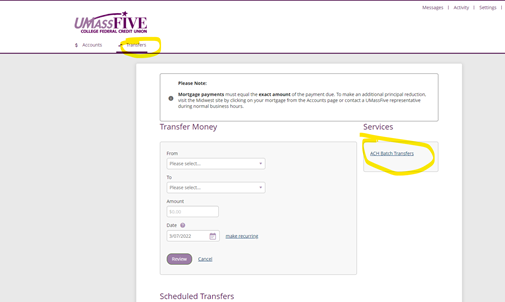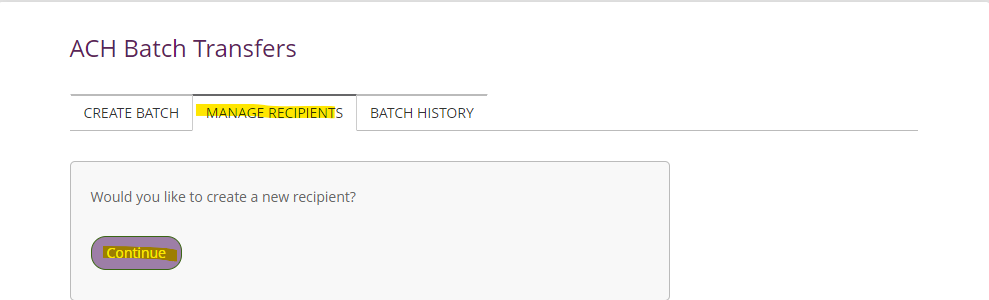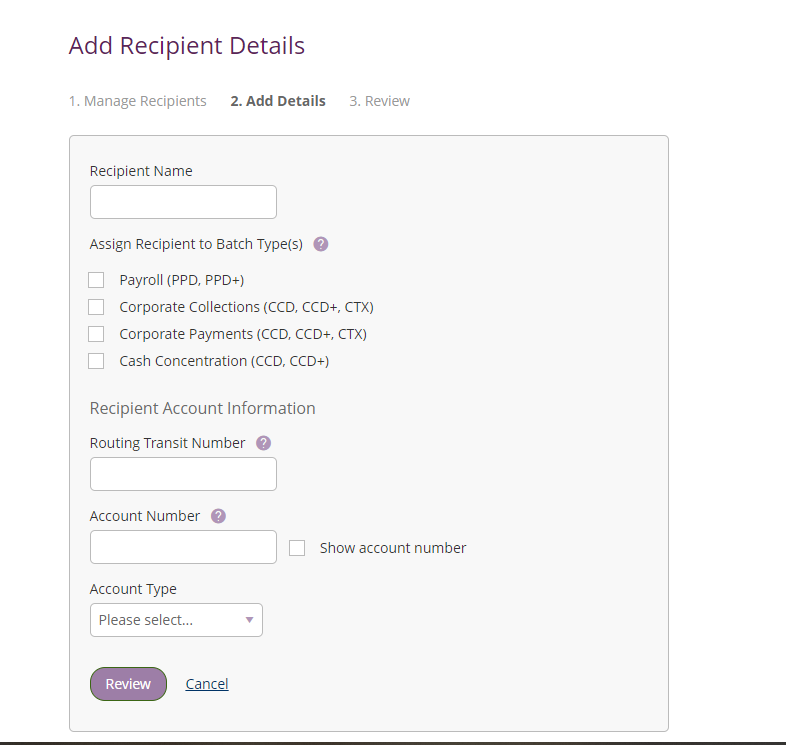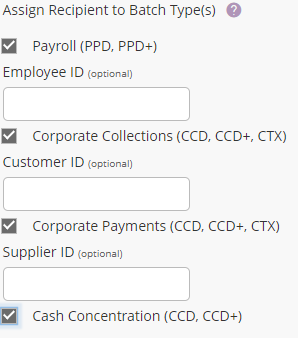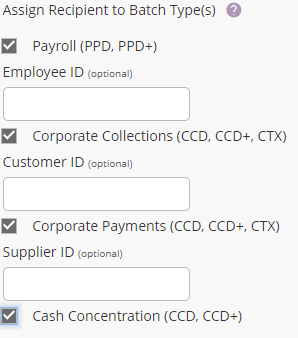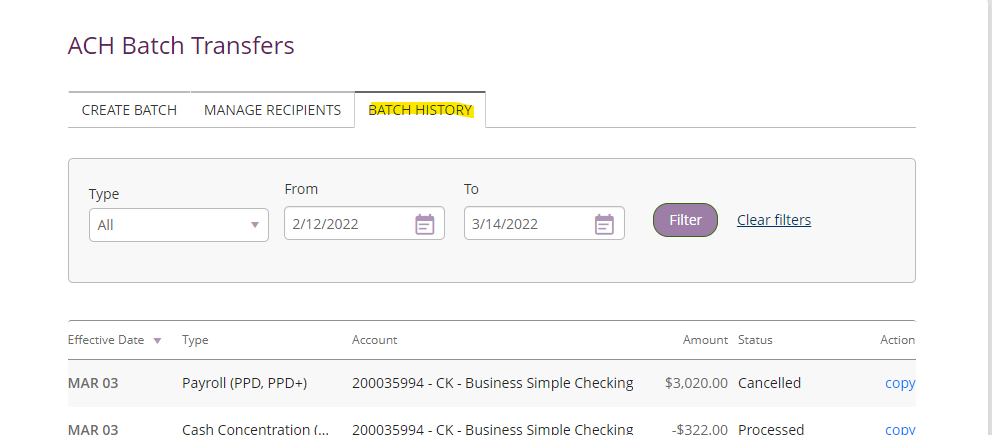Managing Recipients
Navigate to Manage Recipients-->Continue
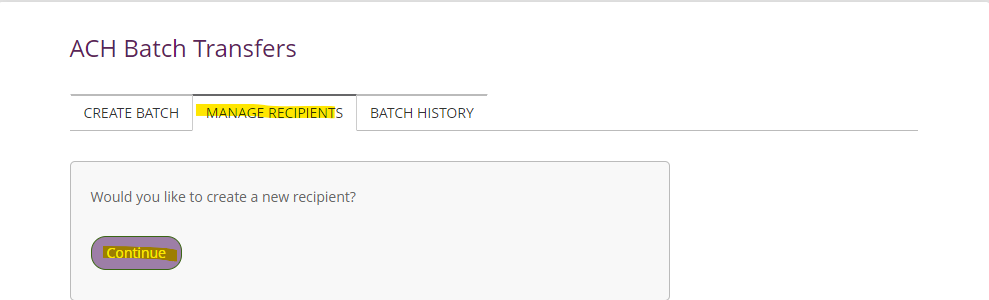
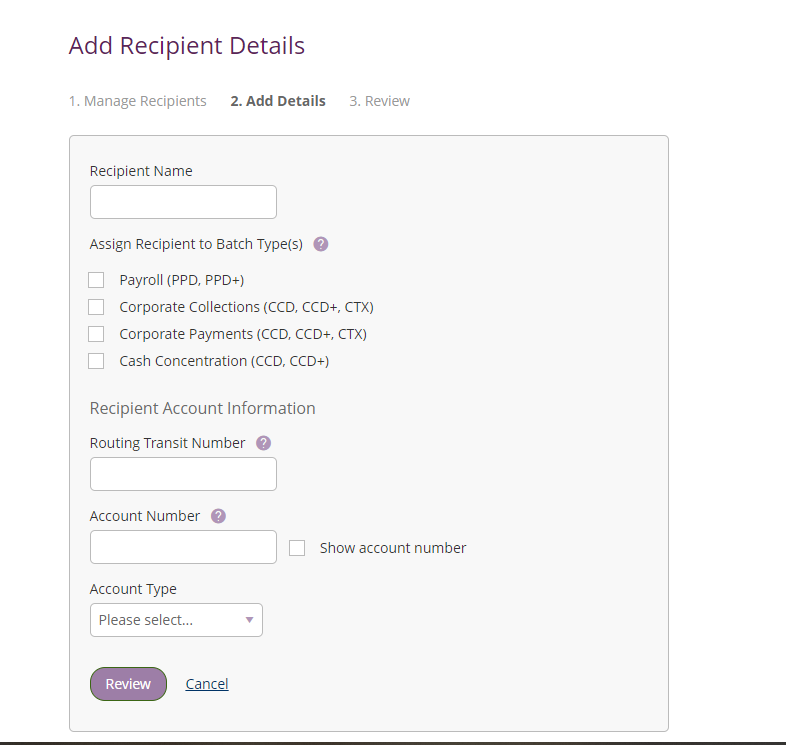
Recipient Details:
-Member will need to fill in all available boxes. Reminder: the Recipient is the person/organization at another institution.
Recipient Name =-The receiving person/organization’s full name. It will need to match the name of the receiving financial institution.
Assigning Batch Types
(optional): These are types of ACHs. As a member is creating a future batch using this recipient, they can only select a recipient with the batch type matching. So, if they are sending a CCD ACH for Joe Smith, Joe Smith will need to have CCD abilities otherwise the member will not be able to send the ACH. Different options become available depending on account type. At least one needs to be selected, however, all can be utilized under one recipient.
Routing Number: This is the Routing number at the receiving institution.
Account Number: This is the account number at the receiving intuition- it must match the receiver's information at the other institution for the ACH to go through.
Account type: The type of account at the receiving institution – checking or savings.